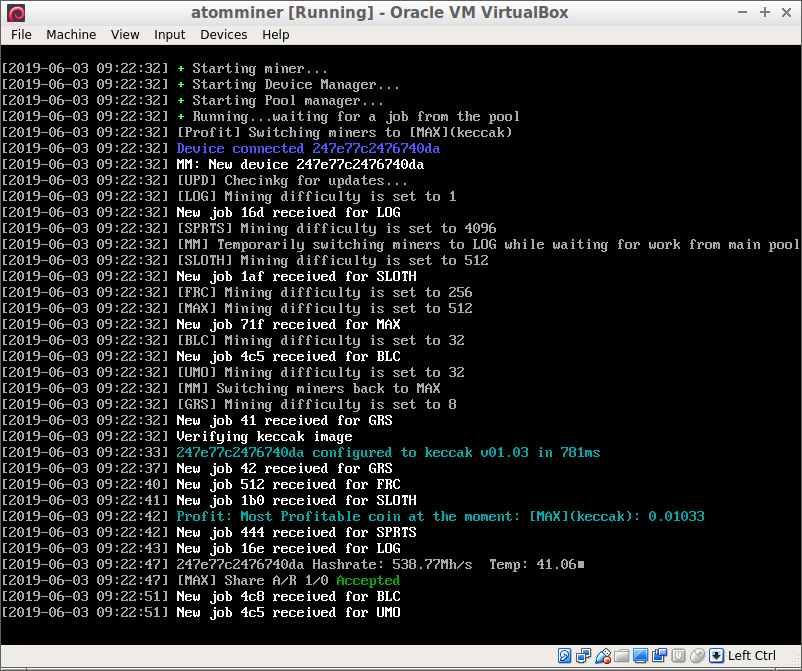Virtual Box Installation
Pre-installed VMware image can be downloadede from official Downloads
Note
Please consult with your legal adviser if you can operate free version of Virtual Box for mining without violating their EULA
Steps here are provided for Virtual Box v.5.2.22, but should be identical for other Visrtual Box versions.
Go to Import Appliance and point it to downloaded .ova file:
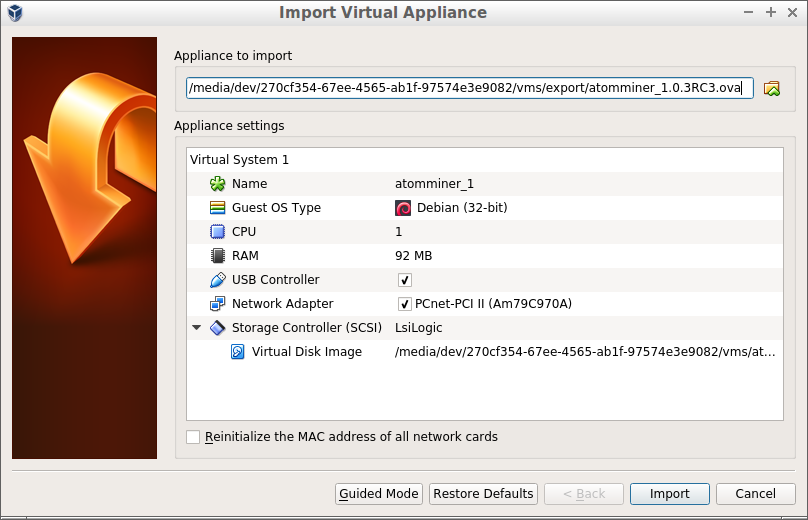
Follow the import process. Once VM image is imported into the VM, you'll find atomminer_1.0.3RC3 in the virtual machines list:
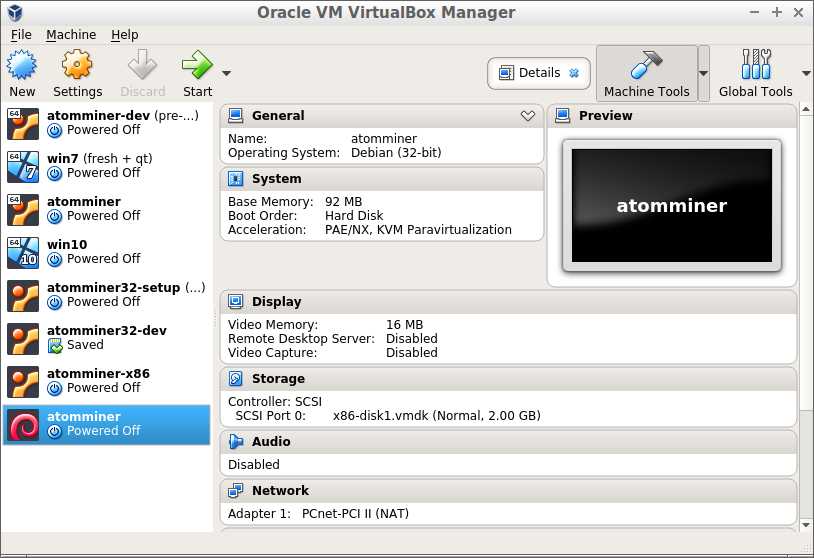
Power on the machine and let it boot:
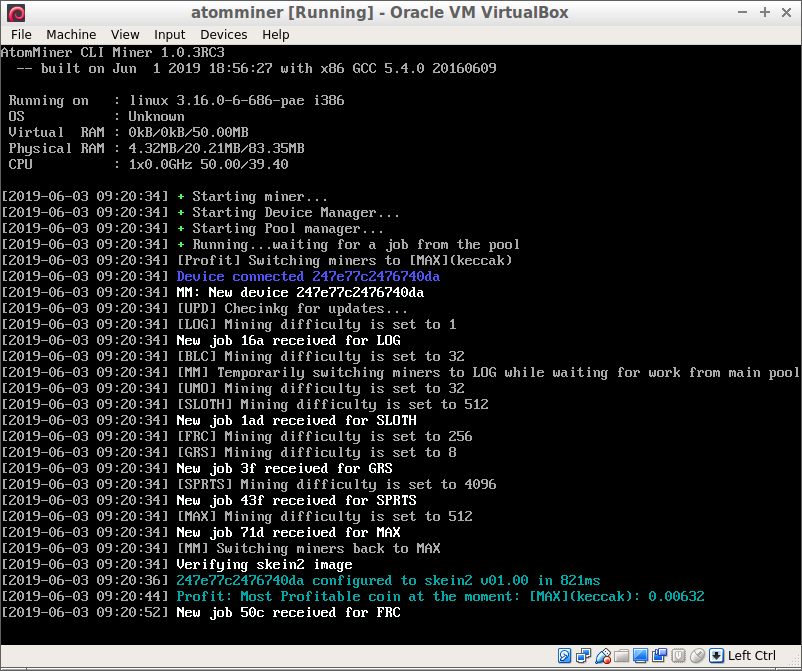
Settign up mining software
Warning
By default, VM is configured to mine to donate@atomminer.com email address. It is highly recommended that you change username to your registered email or setup anonymous wallets in the configuration file before connecting miners to it.
Miner's log screen is bound to Linux's default tty1 and login screen is on the tty2. SSH server is installed in the VM by default, but disabled for security reasons. It is HIGHLY RECOMMENDED to change default password before enabling SSH on the VM.
To switch between tty's you can hold down Alt key and use left or right arrows, or use Alt + F1 for tty1 and Alt + F2 for tty2.
Default login credentials:
login : atomminer password: atom
Configuration file is located at /var/atomminer/atomminer.conf easiest way to modify config file is to use nano
nano /var/atomminer/atomminer.conf
Once done changing atomminer.conf file, save and switch back to tty1 by hitting Alt + F1 keys. Some settings in the config file can't be applied on-the-fly and requre miner restart. Restart the miner if prmpted. To restart mining software hit Ctrl + C while on the tty1 which will restart miner causing it to reload config settings.
Connecting Miner(s)
Imported VM has AM01 USB filters setup in the way that all connected AM01 miners will be forwarded to the VM automatically. To connect or disconnect AM01 from the VM you can use VBox's main menu: Devices -> USB. AM01 can be identified in different ways depending on your host OS. Known variations are "AM01", "AtomMiner AM01", "MCS", "MCS AM01", "16d0:0e1e". Windows OS is known to name AM01 devices in unpredicatable way.
Once connected, miner should be recognized by the VM and programmed by mining software as shown on the screenshot below
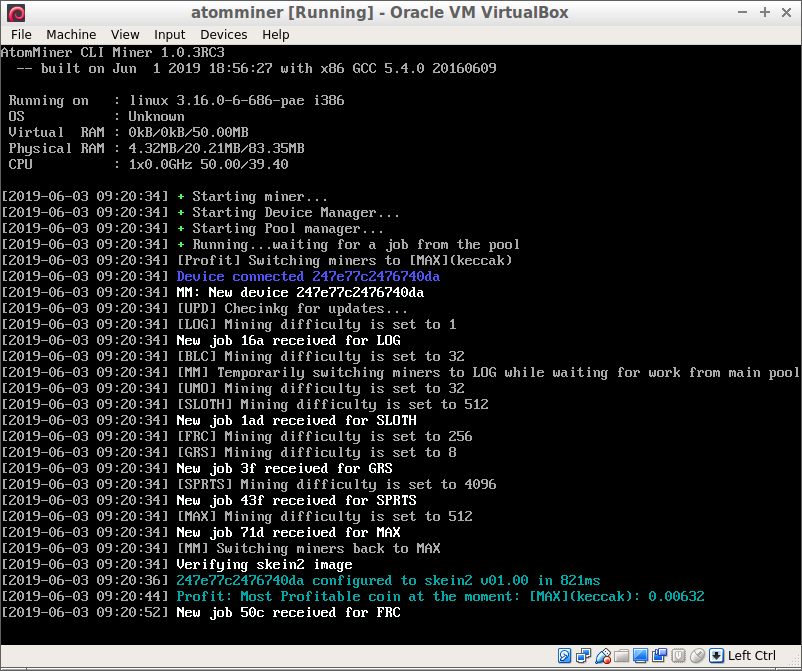
Once AM01 is connected, you should see device statistics including hashrate and device temperature along with accepted/rejected shares every once in a while: